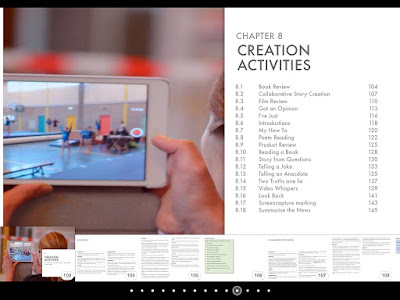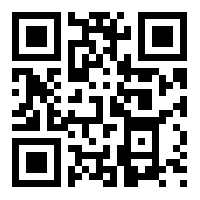Creating a Riddle is easy
Go to: http://www.riddle.com and sign up. Then you will see the different quiz types. The main types of interactions you can create are:
- Opinion polls - These are simple single question polls which can contain a number of fixed response for the recipient to choose from.
- Lists - Lists aren’t questions as such, they are more like a nice way of presenting information in a series of chunks. Each chunk of information can also have media or text embedded into it. This would make a great way of presenting infographic type information in a more mobile friendly way.
- Pop quiz - A pop quiz can contain a number of multiple choice questions. Pop quizzes can be scored across percentage of correct answers. Students can also get feedback on each answer within the quiz and you can attach specific messages to scores to tell students what they need to do in response to their score.
- Personality tests - With this kind of test you can create a number of questions for participants to answer and link the answers to specific personality types. So for example if the participant answer a to all questions they are shown their a personality type. You can actually create the different personality types yourself.
- Surveys - Surveys are the most flexible poll type. You can have a choice of different question types from text fields for written input to single choice or multiple select questions.
Most quiz types start with some kind of introduction screen where you outline the theme and purpose of the quiz. With Riddle it’s easy to add media to this part of the quiz just by clicking on the media type and searching for it or uploading your own file.
Then add the questions and potential answers. You can also add a score the answer in the pop quiz type questions and some explanatory feedback.
Once you have added the questions you can customise the look of the quiz by changing colours or fonts.
Then once the quiz is complete you can share either a URL or embed code or post it directly to your social network accounts.
The responses to all the questions are collected within the platform and you can view and download these by clicking on ‘Statistics’ (to download a csv file you need a pro account) so this provides a form of LMS though it doesn’t enable you to identify specific students (again you would need a pro version to do that).
How to use Riddle with learners
- Riddle is pretty simple and quick to learn so you can get students to create their own research questionnaires. These could be for classroom research or they could share them through social media networks. You could use infographics to base the research on and get students to do parallel research and create their own infographic.
- You could get students using the List option as tasks to report on films or reading assignments. They could create a ten point list to include the ten most important features of the book or film.
- You can create opinion polls to lead into classroom discussion. This would give students the opportunity to think about the issues before they come into class. You could then follow this up with a second poll to see how many people had changed their mind about the issue.
- You could use the list option to have mock elections. Students could use the list to create a ten point election manifesto. The students could then look through them and decide who they would like to vote for.
- You can use lists to present different aspects of verb tenses with a section each on meaning, form, pronunciation, time lines and usage. You could also include links to videos or songs where the verb tense is being used.
- You can use personality tests to identify learning styles and make students more aware of them. You just need to define the different learning styles and then add answers to the multiple choice questions that identify each style.
- You can create a pre test to get students thinking around topic you want to teach and to find out what they already know about it.
- You can use Riddle as part of flipped learning approach with video embedded into quizzes or polls. Then you can collect students’ answers and go into class with a clear understanding of what they have understood from the material.
- You can embed articles, short stories or video clips in the pop quiz or surveys and then build them into complete online course.
- The free option still gives lots of scope for creativity.
- There is a great range of quiz types.
- The simplicity of creating the quizzes makes this easy for students to learn quickly
- I love the choice of media and how easy it is to embed media into the quizzes.
- I like the way the personality type quiz answers can be set up with sliders to refine the way the answers apply to the different personality types.
- The list type quizzes are a great way to segment the presentation of new materials
Related links:
- Digital Video - A manual for language teachers
- Managing the digital classroom - Using a backchannel
- Managing the digital classroom - Getting students' attention
- 20 + Things you can do with QR codes in your school
- Brainstorming and polling with AnswerGarden
- Creating illustrations and infographics for ELT tasks
Best